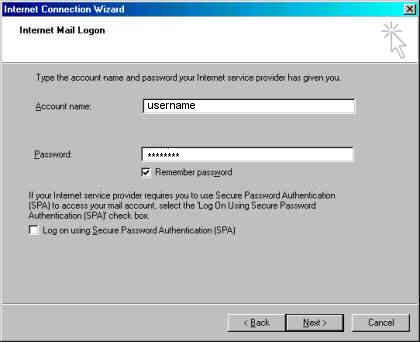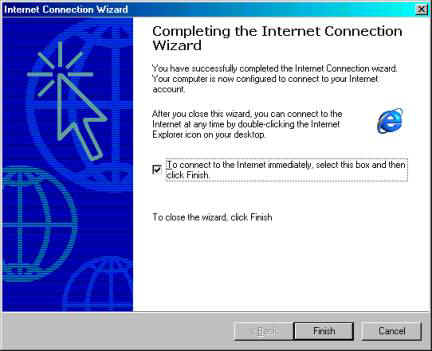| Trouble Shooting for Dial Up Connections.
|
Trouble Shooting for Dial Up Connections.
Windows 95, 98, 98-SE, ME
01. View the “Network Control Panel”

(A)
The “Network Control Panel” can be viewed by clicking on “My
Computer”, then “Control Panel”, then
“Network”.



(B) If the “Network Control Panel” does not exist then:
- Find “Network Neighborhood” on the Desktop,
- Right click on “Network Neighborhood”
- Select “Options” at the bottom of the list.

(C) If “Network Neighborhood” does not exist:
- Click on the “Start” button in the lower left hand corner
- Select “Help” in the pop-up menu
- In the “Index” tab you should see “Type in the keyword to find:”
- Type: “Client for Microsoft Networks”
- In the list below select: “Client for Microsoft Networks”
- Click the “Display” button in the lower right hand corner
- In the instructions to the right you should see… “Click
Here” to open the Network dialog box.
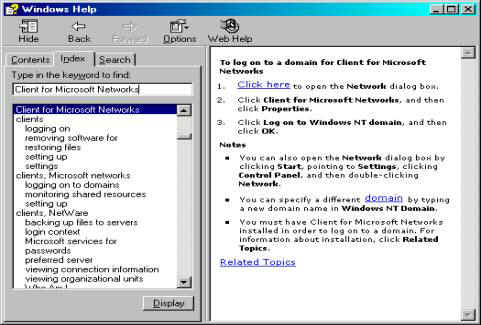
In the “Network Control Panel” there should be only three
components.
- ”Client for Microsoft Networks”
- ”Dial Up Adapter”
- ”TCP/IP”
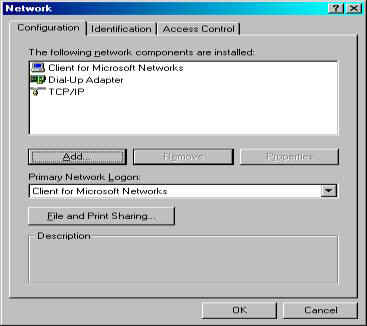
If other components exist such as “AOL Adapter” or “AOL Dial
Up Adapter”, please remove. Make sure “Primary Network Logon” is
set to: “Client for Microsoft Networks”. With these correct settings
most (90%) of computers running Windows should work correctly.
Make sure "Client for Microsoft Networks", "DialUp Adapter" and "TCP/IP" are
your only Network components. If other components are present, select those
components and click "remove" -the lower middle button between "add" and
"properties".–
Click "add" to add Network Components. Click "remove" to remove Network
Components.
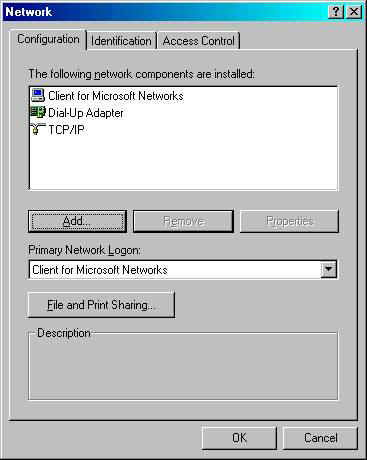 If you
need to add "Client for Microsoft Networks", "DialUp Adapter" or "TCP/IP"
click "add" and select:
If you
need to add "Client for Microsoft Networks", "DialUp Adapter" or "TCP/IP"
click "add" and select:
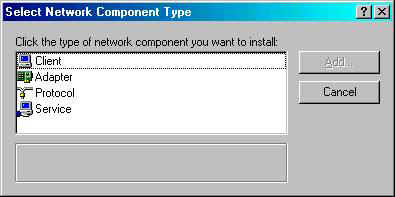 "client" for "Client for Microsoft Networks".
"client" for "Client for Microsoft Networks".
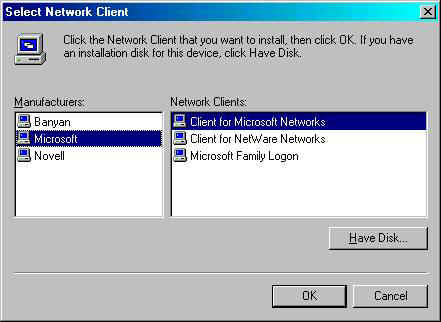 "adapter" for "DialUp Adapter".
"adapter" for "DialUp Adapter".
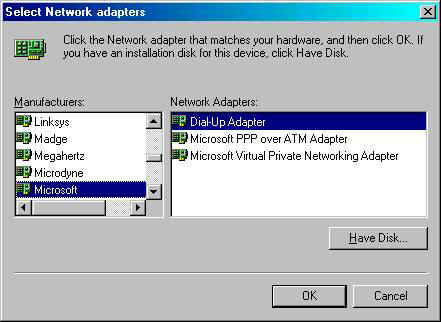 "protocol" for "TCP/IP"
"protocol" for "TCP/IP"
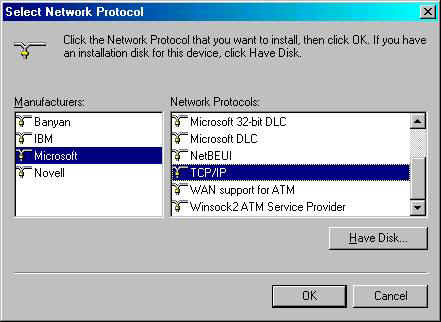 Always
select "Microsoft" when adding components.
Always
select "Microsoft" when adding components.
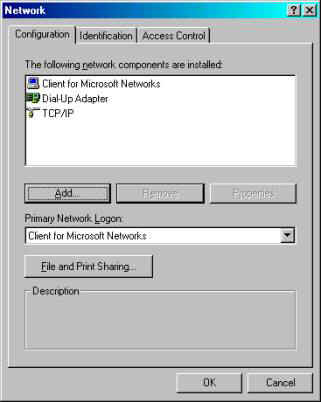 After
selecting all the components Windows might ask you to insert the CD labeled:
“Windows Installation CD”. Be sure to have this handy. Then reboot.
After
selecting all the components Windows might ask you to insert the CD labeled:
“Windows Installation CD”. Be sure to have this handy. Then reboot.
After rebooting Follow these steps.
1. Return to the Control Panel…
You might already be there…
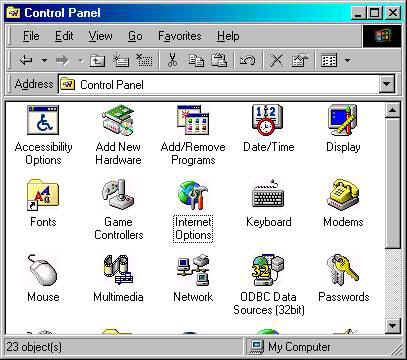 Double
click on “Internet Options”
Double
click on “Internet Options”
Click on the “Connections”
tab in the middle.
Click on the “Setup” button. It could be
labeled “Connect”.
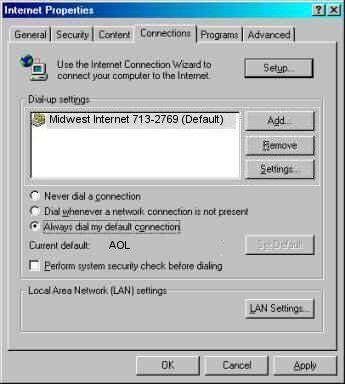 Select “I want to set up my Internet Connection
Manually” click “next”
Select “I want to set up my Internet Connection
Manually” click “next”
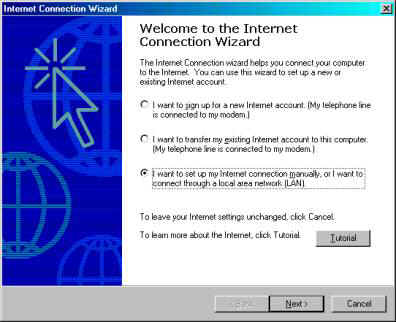 Select
“Phone Line and Modem”…
Select
“Phone Line and Modem”…
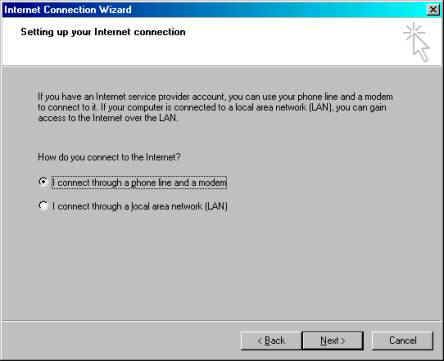 Type
the appropriate area code and phone number from the list below :
Type
the appropriate area code and phone number from the list below :
| Cities Served |
Dial Up Numbers |
| Indianapolis and surrounding suburbs |
(317) 713-2769 |
| Shelbyville |
(317) 395-5062 |
| Anderson and Muncie |
(765) 442-0000 |
| Martinsville |
(765) 343-5062 |
| Lebanon |
(765) 484-0205 |
| Lafayette |
(765) 237-5575 |
| Kokomo |
(765) 450-0001 |
VERY IMPORTANT: It is your responsibility to check with your local phone
company to ensure that the Midwest Internet access number you use is a local
call. Midwest Internet is not responsible for any long distance fees you might
incur when connecting to the Internet.
It is your responsibility to check with your local phone
company to ensure that the Midwest Internet access number you use is a local
call. Midwest Internet is not responsible for any long distance fees you might
incur when connecting to the Internet.
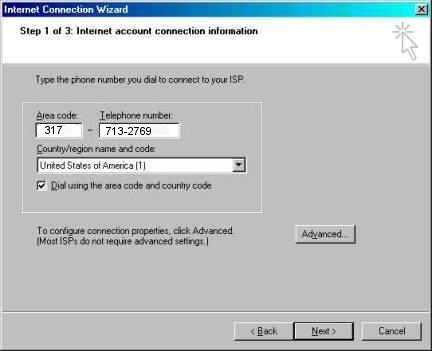 Type
your “UserName” and “PassWord”.
Type
your “UserName” and “PassWord”.
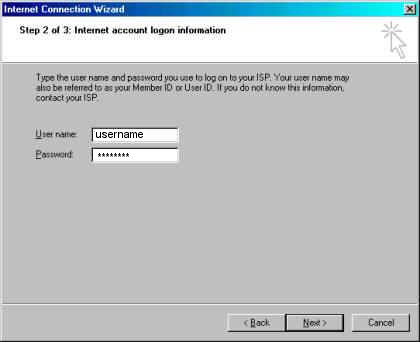 Type
“Midwest Internet”
Type
“Midwest Internet”
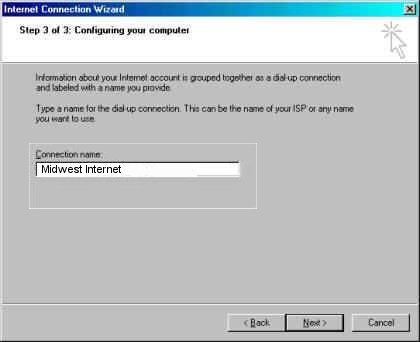 Select
“Yes”
Select
“Yes”
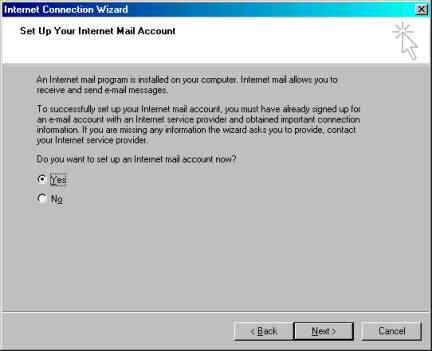 Select
“Create a new Internet Mail Account”
Select
“Create a new Internet Mail Account”
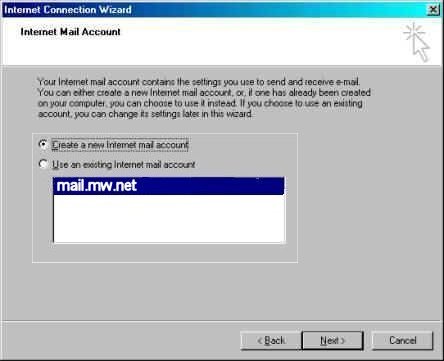 Type in
your display name here
Type in
your display name here
'Johnny Doe'
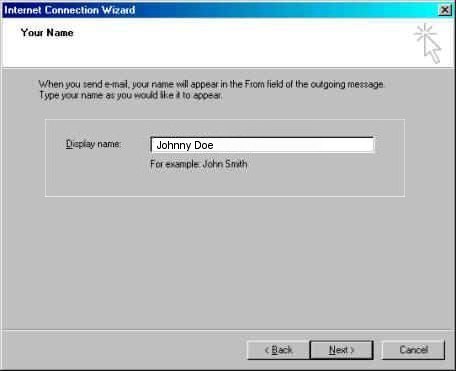 Type in your E-Mail account here
Type in your E-Mail account here
'username@mw.net'
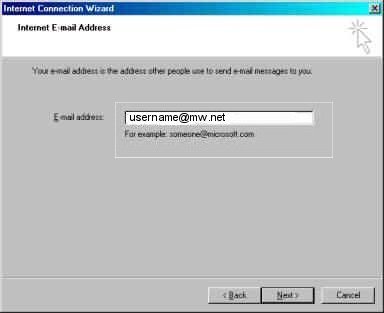 Use
‘pop.mw.net’ as ‘Incoming’ Mail Server
Use
‘pop.mw.net’ as ‘Incoming’ Mail Server
Use
'mail.mw.net' as 'Outgoing' Mail Server
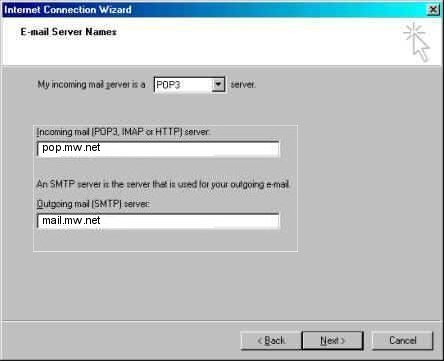 “UserName” and “Password”
“UserName” and “Password”
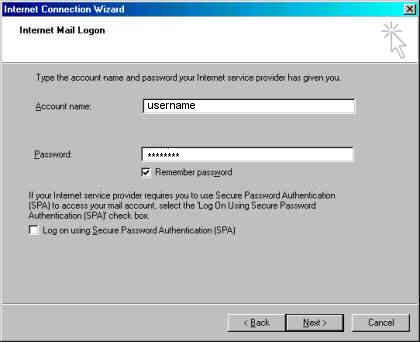
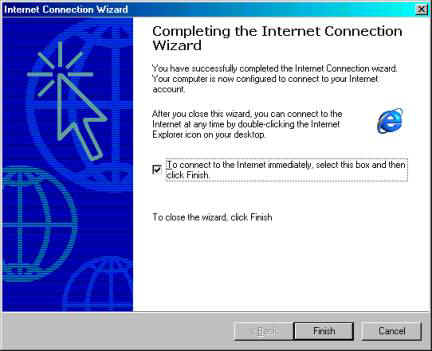
This page is for suggestions and reference only. Midwest Internet makes no
guarantees of any kind as to its effectiveness or suitability.

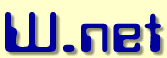

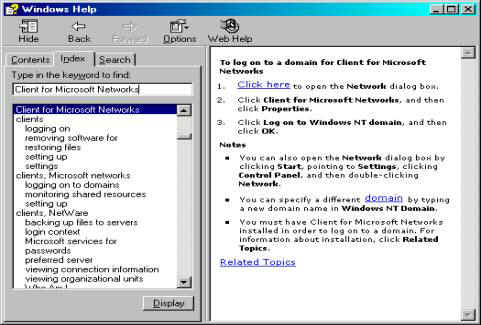
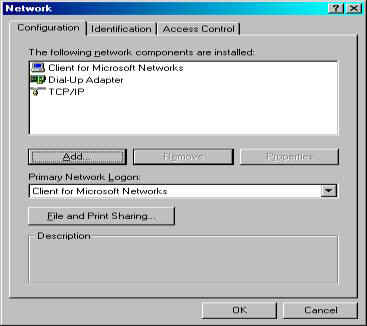




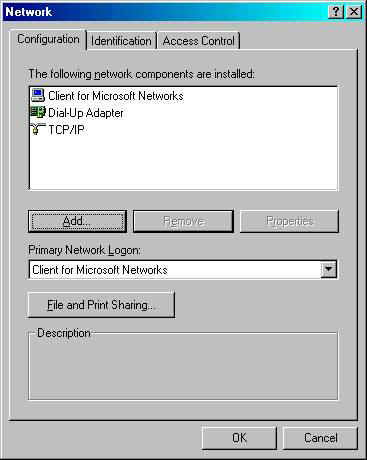 If you
need to add "Client for Microsoft Networks", "DialUp Adapter" or "TCP/IP"
click "add" and select:
If you
need to add "Client for Microsoft Networks", "DialUp Adapter" or "TCP/IP"
click "add" and select: 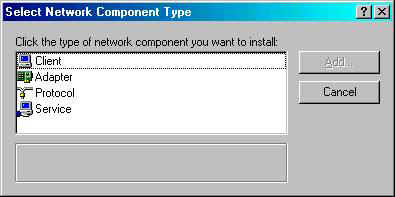 "client" for "Client for Microsoft Networks".
"client" for "Client for Microsoft Networks". 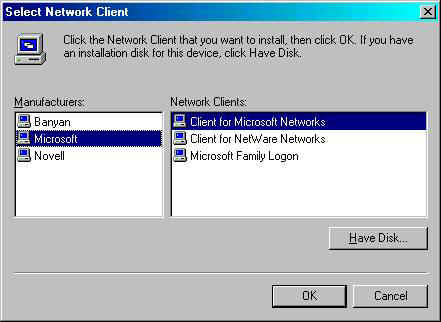 "adapter" for "DialUp Adapter".
"adapter" for "DialUp Adapter". 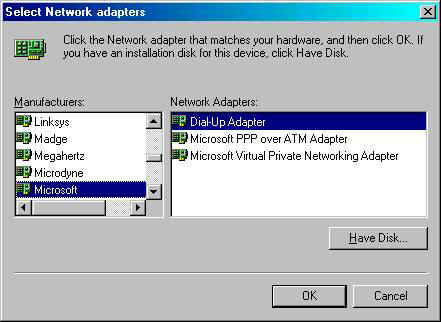 "protocol" for "TCP/IP"
"protocol" for "TCP/IP" 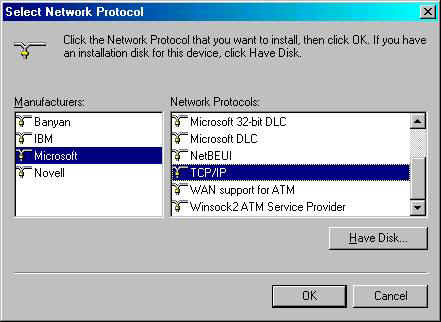 Always
select "Microsoft" when adding components.
Always
select "Microsoft" when adding components. 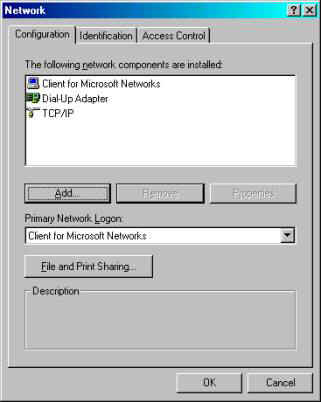 After
selecting all the components Windows might ask you to insert the CD labeled:
“Windows Installation CD”. Be sure to have this handy. Then reboot.
After
selecting all the components Windows might ask you to insert the CD labeled:
“Windows Installation CD”. Be sure to have this handy. Then reboot.
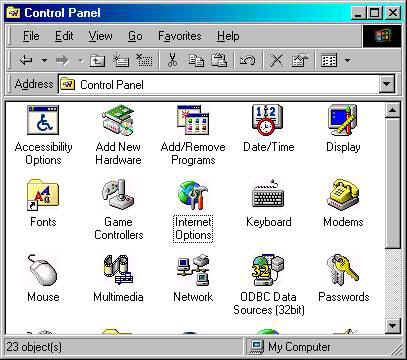 Double
click on “Internet Options”
Double
click on “Internet Options”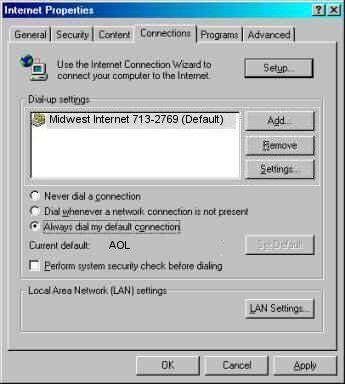 Select “I want to set up my Internet Connection
Manually” click “next”
Select “I want to set up my Internet Connection
Manually” click “next” 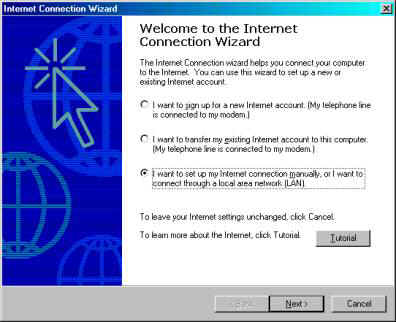 Select
“Phone Line and Modem”…
Select
“Phone Line and Modem”… 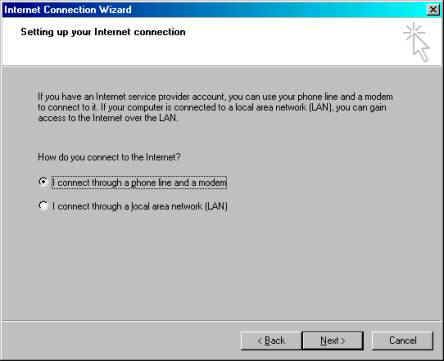 Type
the appropriate area code and phone number from the list below :
Type
the appropriate area code and phone number from the list below :
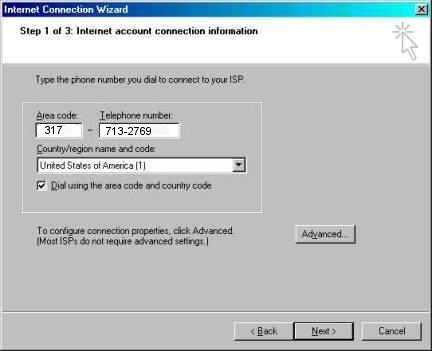 Type
your “UserName” and “PassWord”.
Type
your “UserName” and “PassWord”. 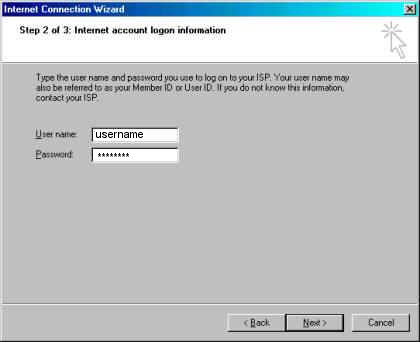 Type
“Midwest Internet”
Type
“Midwest Internet” 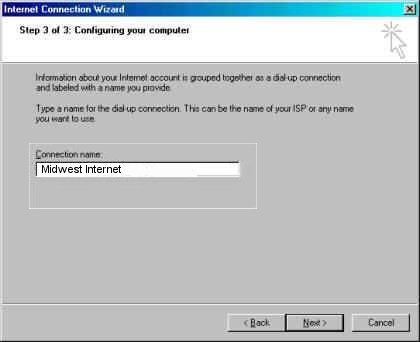 Select
“Yes”
Select
“Yes” 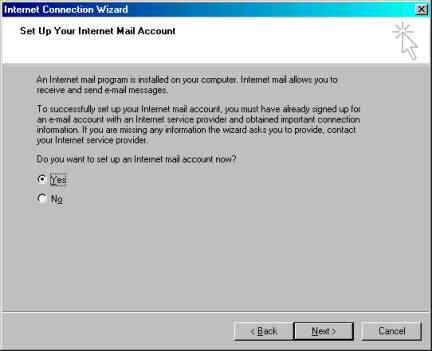 Select
“Create a new Internet Mail Account”
Select
“Create a new Internet Mail Account” 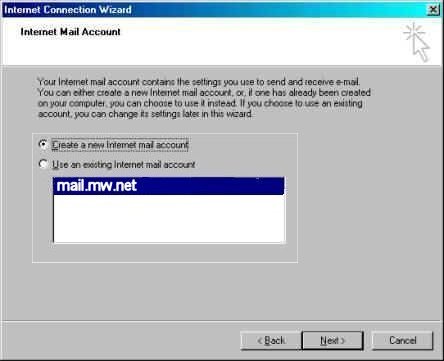 Type in
your display name here
Type in
your display name here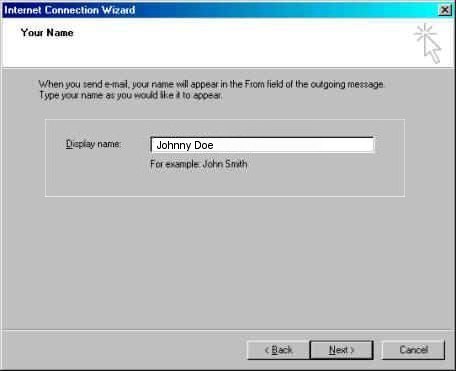 Type in your E-Mail account here
Type in your E-Mail account here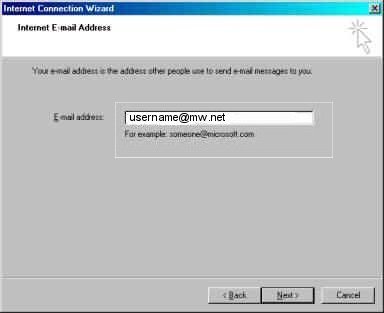 Use
‘pop.mw.net’ as ‘Incoming’ Mail Server
Use
‘pop.mw.net’ as ‘Incoming’ Mail Server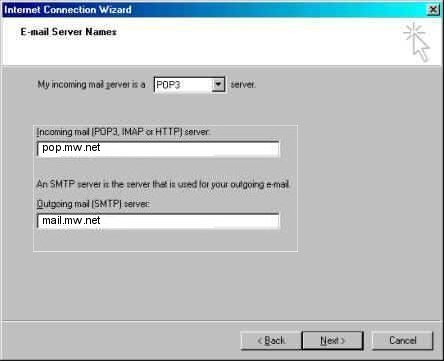 “UserName” and “Password”
“UserName” and “Password”